User options
Contributing
Searching
Working with resources
- Resource tools
- Alternative files
- Editing resources
- Editing multiple resources
- Editing resource previews
- Resource status & access
- Sharing resources
- Deleting resources
- Related resources
- Version control
- Lockable metadata
- Geolocation
- CSV export
- Metadata report
- Resource commenting
- User rating of resources
- Usage history
- Resource locking
- Downloading multiple resources
- Image preview zoom
- Subtitles for Video Preview
- Annotating resources
Working with collections
Advanced user guides
Homepage dash
Messages, emails and actions
Browsing
Geolocation
A location can be added to a resource from the resource view page by scrolling down to the section 'Location data' and clicking on the button 'Add location'. Note, this cannot be added from the Resource Edit page.
On the next page click on the map to set the marker for the location of this resource and click Save.
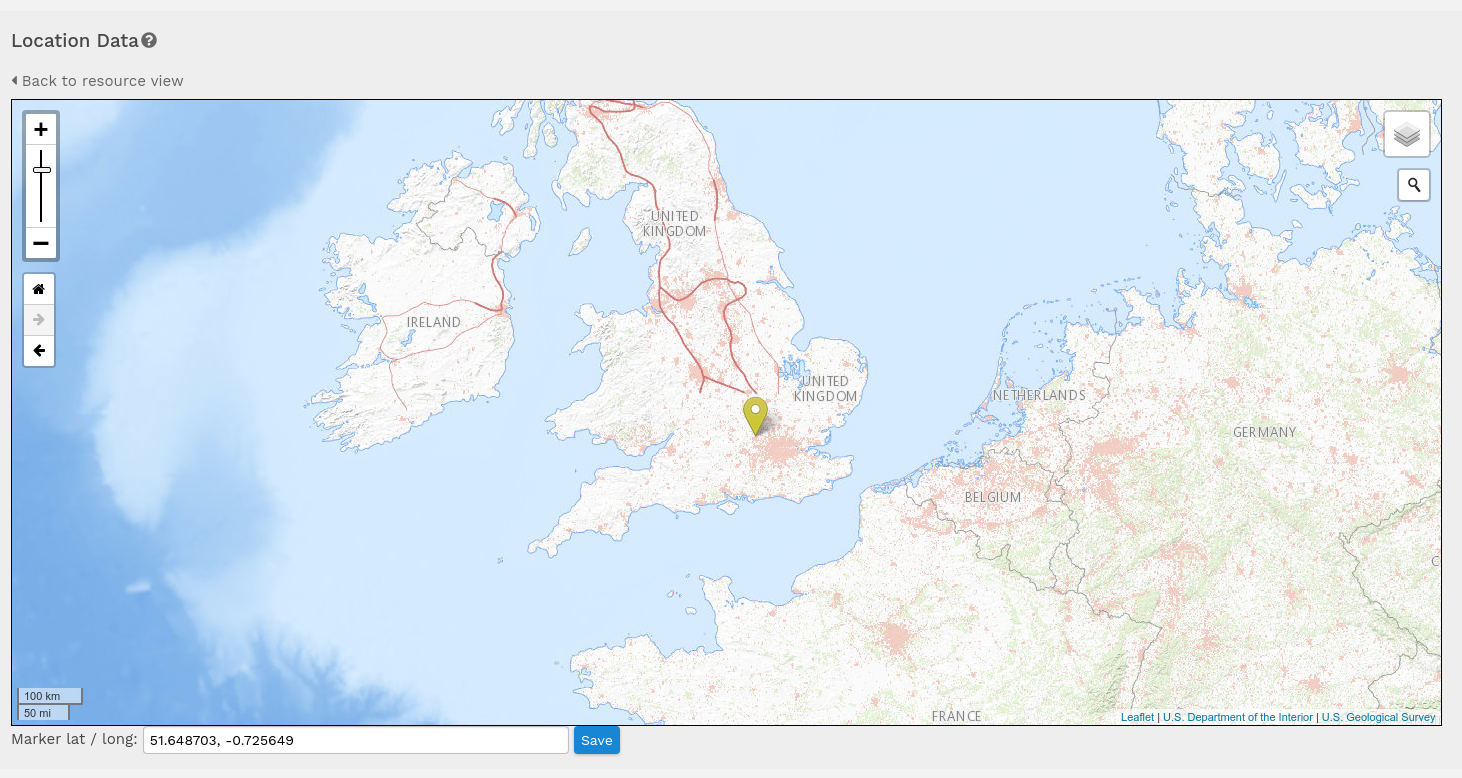
You can now use the Geographic search to find this resource by dragging an area on the Geographic search map
Advanced Settings
For more information on configuring geolocation settings and adding tile servers to show more detailed maps, please refer to Configuring Geolocation Settings