User options
Contributing
Searching
Working with resources
- Resource tools
- Alternative files
- Editing resources
- Editing multiple resources
- Editing resource previews
- Resource status & access
- Sharing resources
- Deleting resources
- Related resources
- Version control
- Lockable metadata
- Geolocation
- CSV export
- Metadata report
- Resource commenting
- User rating of resources
- Usage history
- Resource locking
- Downloading multiple resources
- Image preview zoom
- Subtitles for Video Preview
- Annotating resources
Working with collections
Advanced user guides
Homepage dash
Messages, emails and actions
Browsing
Editing resource previews
Resource previews are an important aspect of ResourceSpace as this is the first contact users will have with your resources and is likely to be how they will decide which assets to use. Missing previews are the first thing that should be remedied after upload. Sometimes, with large videos or multimedia, it can take a while for previews to be generated so be patient for them to appear*.
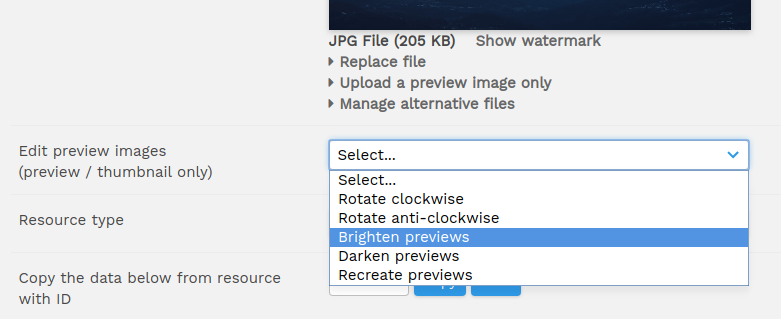
You have several options when editing a resource preview, all accessible from a drop down menu on the resource edit page. These are as follows:
- Upload a preview image only - If you want to use a preview image which is different to the preview view of the resource, for example an image to describe a text file, you can upload one to replace the existing preview. If you later need to remove this preview image, the Recreate previews option can be used to undo the change.
- Rotation - If your original image shows at the wrong orientation i.e Landscape instead of Portrait or vice versa, you can rotate the preview so that it will display correctly. This won't change the orientation of the original files however, so if you wish to do this, use the Transform plugin or download and reupload the original image after you have rotated it externally.
- Image brightness If your preview display is too dark or too light as a result of the jpg formatting, you can adjust the brightness of the preview to make it clearer. This will not affect the original image.
- Recreation - If after a suitable period previews haven't been generated for your uploads, you can trigger them to be re-generated. This option is also used to revert the changes made by the Upload a Preview Image Only option.
* Offline generation
It is recommended that system administrators enable the offline job queue so that users uploading files do not have to wait while previews and alternative files are created.