PDF contact sheet
If you want to have a quick reference overview of what is in a collection, it can be useful to make a PDF contact sheet which can then be printed or downloaded.
Simply choose the "Contact Sheet" option in the collection Actions list. This will bring you to a configuration page where you can choose page size, number of columns, orientation, and number of thumbnails per page for your sheet, with a preview which will update according to the settings. When you are happy with the sheet, click create and you will then have the option to download or print the contact sheet.
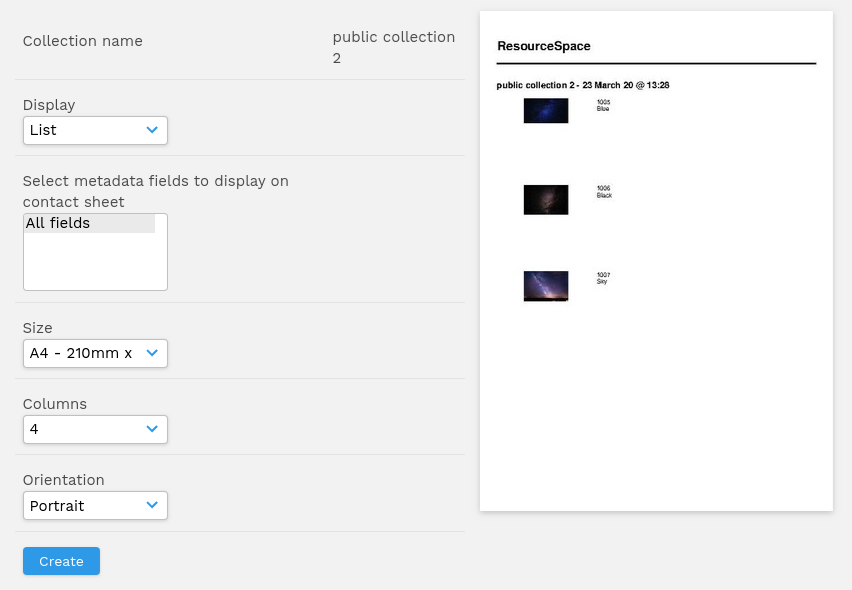
Setting certain fields to show based on display mode selected
For list sheet style:
$config_sheetlist_fields = array(); $config_sheetlist_include_ref = true;
For thumbs sheet style:
$config_sheetthumb_fields = array(); $config_sheetthumb_include_ref = true;
For single sheet style:
$config_sheetsingle_fields = array(); $config_sheetsingle_include_ref = true;
Note: the arrays should contain only the ID of the fields you would like to use.
Advanced configuration options
- $contact_sheet_resource - Produce a separate resource file when creating contact sheets if set to true
- $contact_sheet_previews - Show the preview on contact sheet configuration page (set to true by default)
- $contact_sheet_preview_size - Allows admins to change the size of the preview image on contact sheet configuration page
- $contact_sheet_font - Ability to change the font family used on contact sheet documents
- $contact_sheet_unicode_filenames - Set to true if you have special characters
- $titlefontsize - Change the title font size
- $include_contactsheet_logo - Will display a logo on the contact sheets. Requires $contact_sheet_logo to be set as well.
- $contact_sheet_logo_resize - Allows ResourceSpace to resize the logo at a percentage of the page size
- $contact_sheet_logo_option - Gives the user the option to include the logo on the contact sheet
- $contact_sheet_footer - Show contact sheet footer
- $contact_sheet_add_link - Make images in contactsheet link to the resource view page
- $contact_sheet_add_link_option - Gives the user the option to make the images link to the view page
- $contact_sheet_force_watermarks - Use watermarked previews for contact sheets? If set to 'true' watermarks will be forced rather than judged based on user credentials
- $contact_sheet_force_watermark_option - Give user option to force watermarks
- $contact_sheet_metadata_under_thumbnail - Show contact sheet metadata under preview? (for thumbnail view only)