Resource types
As you will have seen in the Concepts section, well organised metadata is central to working with ResourceSpace, and a key way to arrange your metadata for maximum relevance is through resource types.
The default, pre-installed resource types are very broad and will be relevant in nearly all installations but you can create as many bespoke types as you need for your system.
Separating resources into types allows you to record different metadata for different types of assets.
For example, videos, images, documents and audio recordings will each require different information to best describe them and to make them useful and easily found.
Resource types allow you to apply certain media specific fields only where they wil be useful, saving your users from having to look through a large list of fields to find those that will help their search.
Grouping resources by type also aids with searching as it allows users to quickly eliminate large quantities of resources to get directly to what they need.
Resource types should be allocated with care because they each contain different sets of metadata fields, tailored to best describe the resources within them. Assigning an incorrect resource type may result in information relevant to a resource not being added. As a resource Administrator, you'll need to decide how best to arrange the metadata in the system across the resource types.
The Global resource type is incredibly useful as a place to record all the metadata fields that are common to all resource types, such as title, an upload date or original filename. These fields give context to your resources through shared metadata and provide a solid basis for searching. It's important to consider the upload process, however, to ensure that your contributors aren't spending time completing an extensive upload form with solely global metadata fields that aren't necessarily relevant or useful, or worse still, being deterred from completing the form at all.
Breaking your fields down by resource type means users are faced with fewer fields to complete, and that those they do see are all appropriate to the resources they are creating.
Resource types can also be used in conjunction with User group permissions to determine which resources your users can see and download.
See Creating resource types and Creating metadata fields for more information.
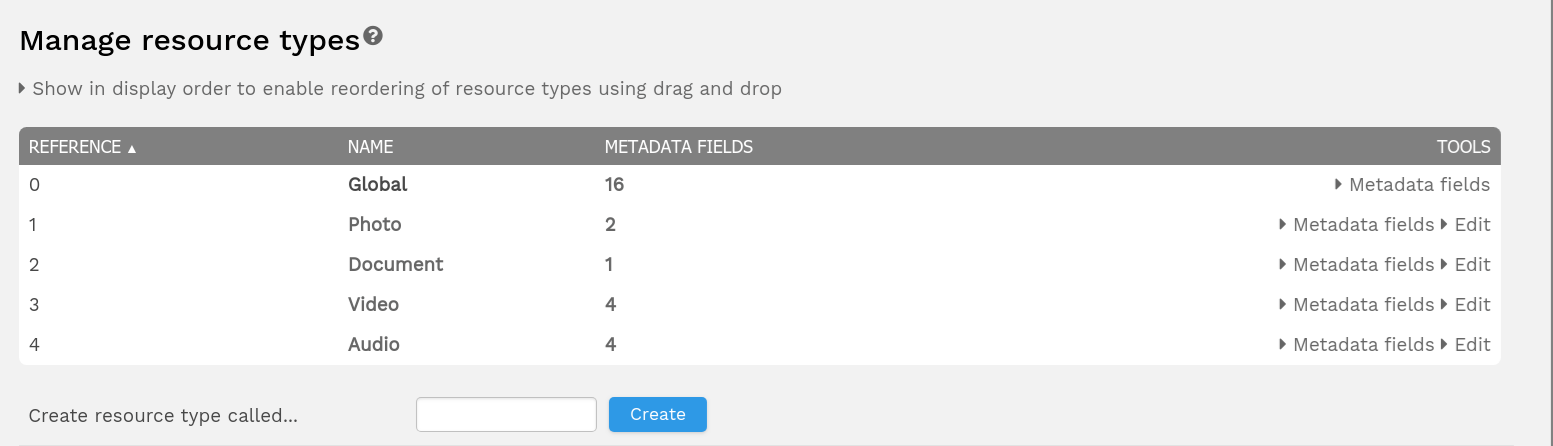
A note on the Allowed extensions option
It is possible to configure your resource types to only allow certain file extensions to be uploaded into that type. This can be useful as it prevents, for example, image type files from being incorrectly labelled as a document resource, thus leading to the wrong metadata fields being completed.
To configure allowed file extensions, you will need to edit the resources type and enter the extensions into the "Allowed extensions" box.
Note that if using the upload then edit sequence, the uploader will collate all allowed extensions from all types to make a single list, applicable to all resource types. This is in case of a mixed upload batch, to allow any of your allowed extensions to be uploaded and passed on for edit.
If you leave any of your resource types without set allowed extensions, this will permit any extension to be uploaded via the uploader. To prevent this, either ensure you have set allowed extensions for all types, or remove those resource types which are not required.