Creating and deleting metadata fields
Resource metadata should be clear and descriptive and storing the right data in the right field type can help you to achieve this.
Fixed list metadata fields limit the number of options a contributor has to choose from, ensuring the metadata added is consistent, without interpretation or spelling errors. This creates a clear and structured data association, which not only ensures that this data is useful when cataloguing, but also provides clear search criteria.
Sometimes though, a more descriptive piece of metadata is required, such as a caption or summary of an event. For these occasions there are free text field types which will allow contributors to create their own entry.
When creating a new metdata field you should keep in mind the sort of metadata you will want to store in it, and so what type of field would be best suited.
To create a new metadata field navigate to Admin > System > Manage Metadata Fields.

Enter the name of your new metadata field and choose the type you wish to use from the drop down menu, when you click Create you will be taken to the field options page where you can begin to configure the field. See the metadata field configuration articles for more information on the options you will have.
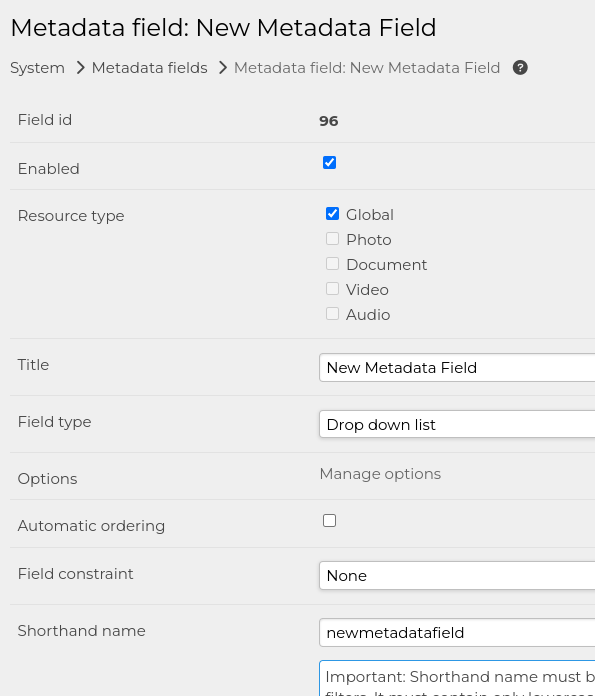
Don't forget to hit save when you make changes to the resource field.
If changing a metadata field type from a free text field to a fixed option field, such as checkbox, radio button or dynamic tag, you will be prompted to migrate the existing data to create the fixed list options. Please see here for more information
ResourceSpace will ensure new metadata fields do not match an existing shortname for a field.
This covers the basics of setting up a resource field. To make it searchable, see Indexing metadata. For further help with configuring metadata fields, see Advanced metadata field configuration.
Deleting a metadata field
To delete a metadata field, simply navigate to Admin > System > Manage metadata fields and locate the field you want to delete.
WARNING: When a field is deleted, all metadata, tags, keywords and field options associated with the field will also be deleted and will not be recoverable.
To delete a field you will need to first edit the field and disable it by un-checking the "enabled" option at the top of the page, then Save. Having disabled the field you will be able to permanently delete it via the field edit page.
If any resources have metadata associated with a field submitted for deletion, an additional confirmation prompt will be presented before deletion will take effect
Additionally, any metadata fields that are being referenced by system configuration options (e.g. $view_title_field, $date_field), or that are used by any currently enabled plugins cannot be deleted. A message will provide details of the configuration options that are associated with the field. In order to delete these fields you must first change the relevant configuration options. Ask your system administrator to make the necessary changes.