Modifying field options
Within your fixed list metadata field there may come a time when you need to add, remove or edit some of the options, which you originally created. To do this, simply edit the field and choose the "manage options" link. This will take you to the list of field options where you will be able to either use the filter feature to search for the option you wish to modify or review the list as a whole.
To add a new field option enter the name of the tag you wish to create and click Add. Your new option will be created and available to use.
To delete an option, use the Delete action. If the option is in use ResourceSpace will warn you prior to deletion to give you a chance to review and perhaps edit the affected resources.
You may also want to edit the text of an option if it's meaning is the same but perhaps reflects a new terminology. This can also be done here, simply replace the text in the option box and Save. Because fixed list fields are node based, your resources will retain the node tag and only the text displayed will alter.
If you want your field options to display in a particular order you can arrange them here using the move up and move down action buttons, their new position in the list can be seen by the "order by" column.
Alternatively, if you have a large list of options and want to move one more than a few places, you can use the "Move to" action to enter the "Order by" position you wish the option to take, then Apply and the screen will reload to show the new position of that option.
Before modifying existing metadata field options it may be useful to search for any resources which will be affected by the change, adding them to a collection, and reviewing them to ensure the change will not have a negative impact.
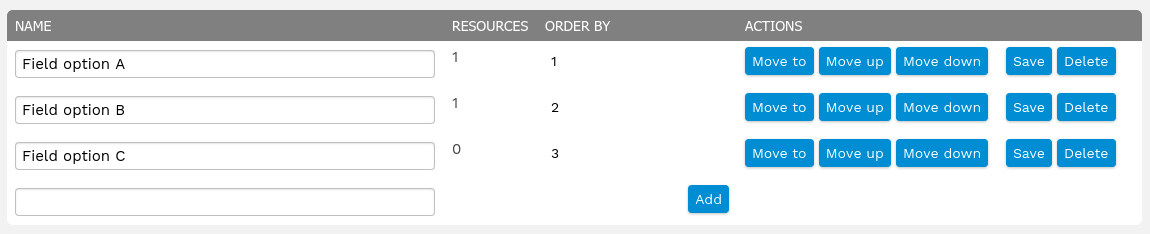
Disabling field options
From version 10.4+ administrators can disable field options. The most common use case is to help prevent users from changing inactive options (e.g on edit page) to resources while admins work on updating resources currently tagged with those disabled options. Field options can also be added and immediately disabled to prevent use until a later date.
Disabled fields are only excluded on the edit page. Selected disabled options can still be searched for and will continue to show on the view page. Plugins, scripts or the API may still allow a disabled value to be changed. Field types that allow only one selection (i.e. radio buttons, drop down) will have to allow a disabled value to be removed.
Importing and exporting field options
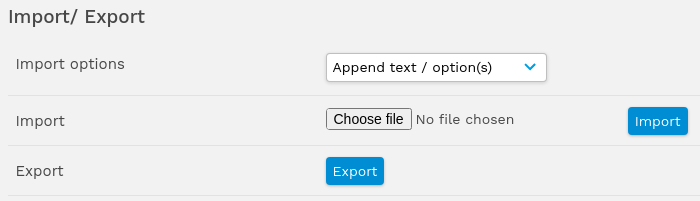
Importing and exporting field options is managed via TXT files. If you choose to export a field using the "Export" button at the bottom of the page a TXT file will be automatically downloaded to your device.
This TXT file can then be imported to another field using the "Import" button. You can choose to either Append the TXT file rows to your existing options or to simply replace the options with the rows in the TXT file (any existing options will be deleted).