TMS link
This plugin allows resource metadata to be extracted from a TMS Collections Management database.
Setting up the connection
Once the plugin has been activated the Options page will let you configure the connection to your TMS system. The important fields to fill out are the DSN (Data source name) of the TMS database as well as the table/view, username and password of the TMS database. At least one resource type should be linked to TMS.
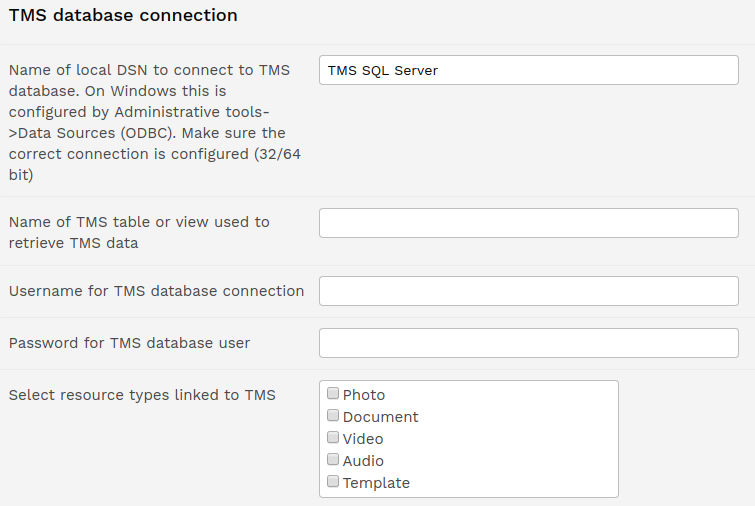
Ensure that the 'Enable TMS update script' is set to True and that your system runs the plugins/tms_link/pages/tms_update_script.php script regularly for the linking of resources to happen.
Script logging
The sync script will store logs in the location specified as the 'Directory to store script logs in'. Note that from version 10.5 this must be set in the system configuration file as $tms_link_log_directory.
Mapping TMS fields to ResourceSpace fields
This section of the TMS link plugin setup page will allow you to chose which TMS columns are mapped to the appropriate ResourceSpace field. There is a default list of TMS columns however they are not mapped initially. You can add new TMS columns to the list, map them to a ResourceSpace metadata field and specify their encoding e.g. UTF-16 or UTF-8 fields. From version 10.6 "AUTODETECT" can be specified as a column encoding which maybe helpful if the data is mixed. This will attempt to detect the correct encoding to use.

Do not map the TMS identifier column (e.g. ObjectId) to a ResourceSpace metadata field as that information will already be saved in the field that's supposed to store such information (done when configuring a module).
Synchronising from multiple TMS modules
tms_link plugin will have the ability to synchronise data from multiple modules. On the setup page of the tms_link plugin, there will be a summary table for the configured modules.

Adding a new module or editing an existing one will take the user to the "TMS module configuration" page where all the relevant information regarding the module and its TMS field mappings to ResourceSpace fields will be configured.
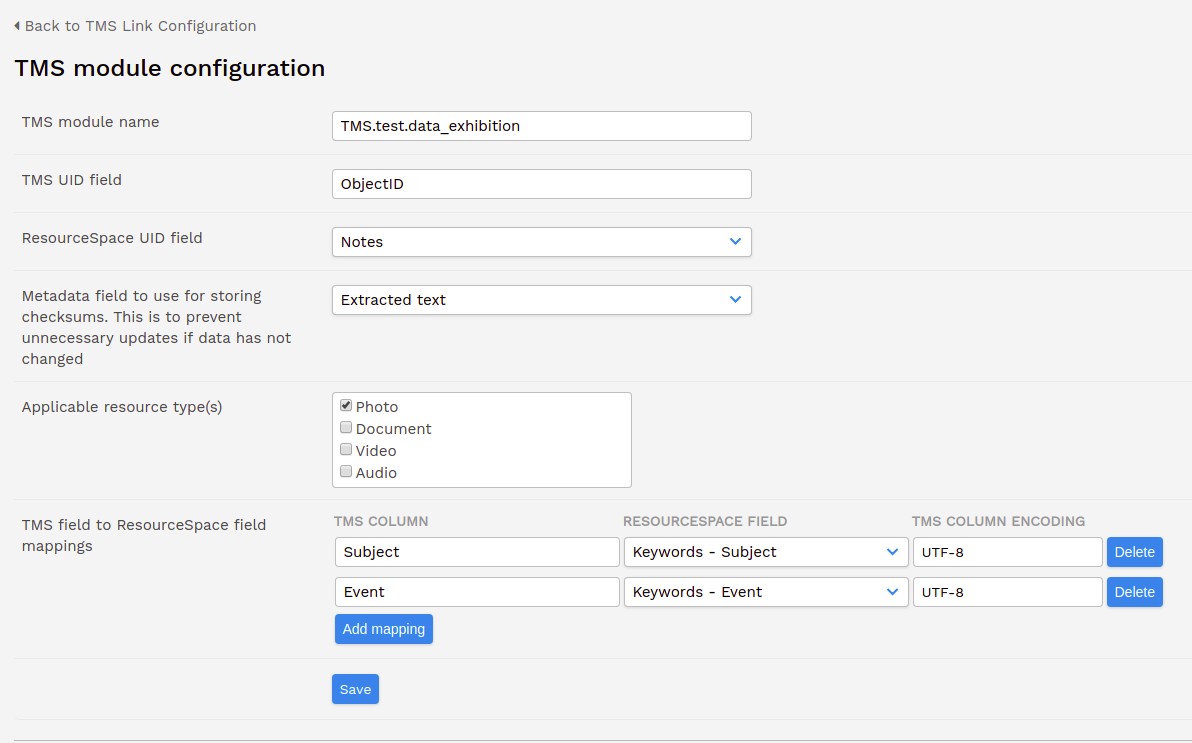
The ResourceSpace UID field supports both a text field and dynamic keyword list. Please note that when a user saves multiple TMS IDs (either as a CSV in a text field or when using dynamic keyword list), the last value will always have precedence.
Bidirectional synchronisation (adding RS images to TMS) (legacy)
This section is no longer supported. It relates to a specific legacy configuration that required the ResourceSpace server to be local with a fully network browseable filestore in an unsafe configuration.