Falcon link
This plugin allows users to publish resources as templates in Falcon.io
Important information
- You need to have an account with Falcon.io in order to use this plugin
- Falcon.io has no connection to, and is in no way affiliated with ResourceSpace. Please do not ask them for support for this plugin.
- When a resource is published to Falcon the file itself is not copied, instead a share link is created with no expiration date.
- Please note that when a resource has been archived in Falcon any external sharing links that were created will still remain in place. This is by design and intended to ensure that any existing posts using the Falcon template do not break. These shares can be manually deleted via the standard resource sharing page but you should ensure that they are no longer in use by any active posts.
Setup
Add API key
You first need to obtain an API key from Falcon.
Log in to Falcon and navigate to 'Development > Settings
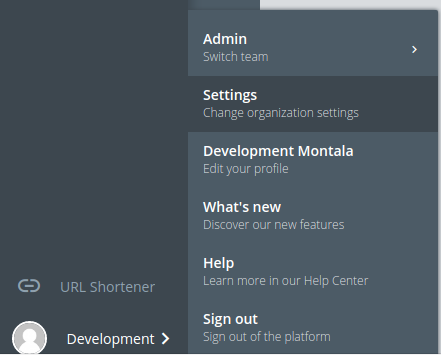
Under 'Organisation', click on 'Integrations and API'
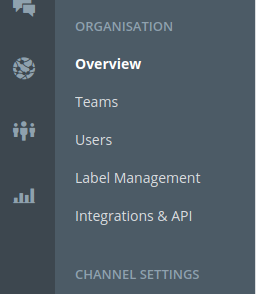
Click on the 'API keys' tab at the top of the page. The API key for Falcon should be listed here
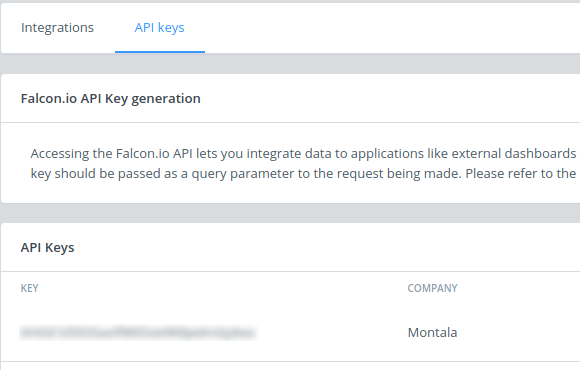
Plugin Configuration
The plugin options page requires the following information to be provided:-
|
Falcon API key |
API Key from Falcon as above |
| Falcon template text field | This is the metadata field that will be used to provide the description for the Falcon template |
| ResourceSpace - Falcon tag fields. These will be concatenated and added to the Falcon template tags | The data from these ResourceSpace fields will be used for the tags that will be added to the Falcon template |
| Default tag text that will be automatically added to all Falcon published content. If you include the text '[ID]' then this will be replaced with the resource ID in the tag |
As per title. If you want to tag all resources with 'Imagelibrary' simply enter that here. You can add more by comma separating the values e.g. if set to 'RS,RS[ID]' and publishing resource ID 12345 the tags 'RS' and 'RS12345' would be added to the template |
| Metadata field to store the Falcon identifier | Field used to store the Falcon template ID. This must be a dedicated field created for this purpose |
| Select valid Falcon Resource Types | The links to publish will only appear for the selected resource types |
| Filter to determine which resources can be published to Falcon | The links to publish will only appear for resources that meet the specified criteria For more information on the required filter syntax please refer to Search Filters |
| User text to display for shares that created for Falcon use i.e. 'shared with user@falcon.io' | This is the text that will appear as 'shared with' for all resource shares created by Falcon |
| Groups that have access to manage Falcon templates | Here you can select which usergroups have access to publish resources to Falcon |