Installing and upgrading
- Installation overview
- General installation requirements
- Installing on Ubuntu Linux
- Installing on Windows Server
- Installing on macOS
- Installing on CentOS Linux
- Installing via Docker
- Installing on SuSE
- Configuring php.ini
- Configuring Apache
- Configuring the database
- Upgrading
- LibreOffice integration for Microsoft Office previews
- OpenCV (facial recognition) - deprecated
- Upgrading PHP versions
- Setting up scheduled tasks/cron
Backups
Security
User management
Advanced user group options
Customising ResourceSpace
Plugins
StaticSync
Configuring ResourceSpace
- The config file
- Offline job queues
- File integrity checking
- ResourceSpace file storage (filestore)
- Checksums
- Edit access for contributors
- Configuring Leaflet Maps
- Automatic alternative video files
- Signing all database PHP code
- Integrating with Uppy Companion
- The System Configuration page
- Configuring image alternatives
- Minimal preview creation
- Mounting Amazon S3 for external storage
Integrations
Customising the font
Navigate to Admin > System > Configuration and expand the User interface section to reveal two options:
- A preset font can be chosen from the Font drop down.
- From version 10: A custom font file (extension woff2, woff, ttf or otf) can be uploaded with the Custom font file option.
Changes to either are applied immediately.
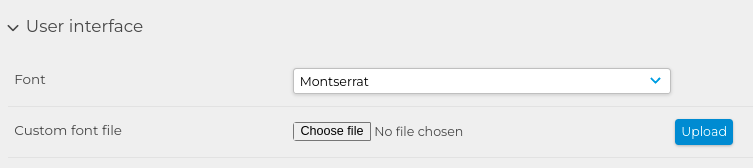
Caution: Some custom fonts may cause unexpected display issues. It is recommended that key areas of the system are checked after applying a custom font.