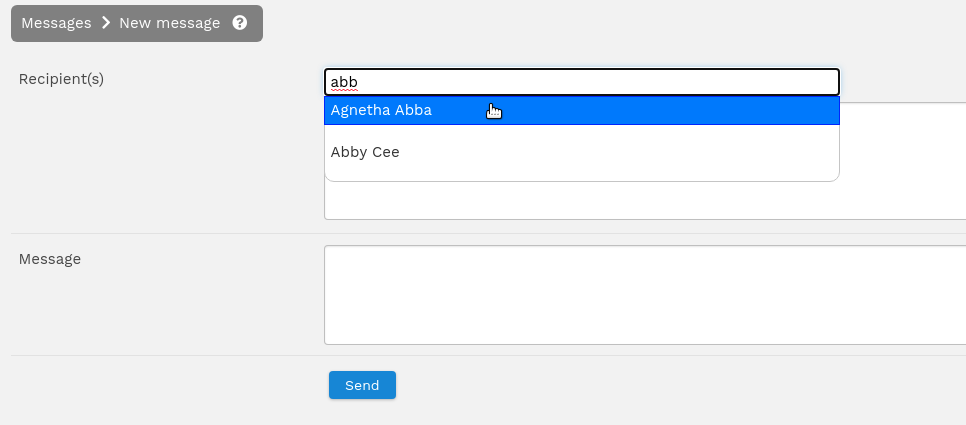- Resource tools
- Alternative files
- Editing resources
- Editing multiple resources
- Editing resource previews
- Resource status & access
- Sharing resources
- Deleting resources
- Related resources
- Version control
- Lockable metadata
- Geolocation
- CSV export
- Metadata report
- Resource commenting
- User rating of resources
- Usage history
- Resource locking
- Downloading multiple resources
- Image preview zoom
- Subtitles for Video Preview
- Annotating resources
Messaging
Viewing your messages
To view messages, click the user profile icon at the top right of the screen and select "Messages".
Messages are listed in date order, newest first. Click on the text in the message column to see the full message if it is not all visible.
You can also use the links in the 'Tools' column to either mark a message as read, delete it or reply (if the message is from another user).
- Click on 'Reply' next to a message from your messages page
- Click on the 'New message' link from your messages page
- Click on the 'Send message' link from a user's profile page
- Click on the 'Message' link from the 'Manage users' page or the edit user page (administrators only)
Sending a message
To send a message you can either:-
If you haven't chosen to message a particular user, you can send a message to multiple users at once. To select a user just start typing the user's name in the 'Recipients' box and click on the correct user when they appear.
Note that if you are sending messages to a single user then your messages and any replies will be shown as they are received. If you are sending messages to multiple users, the conversation view is not visible.